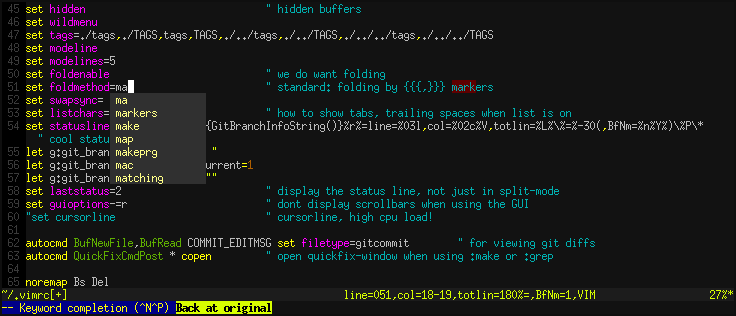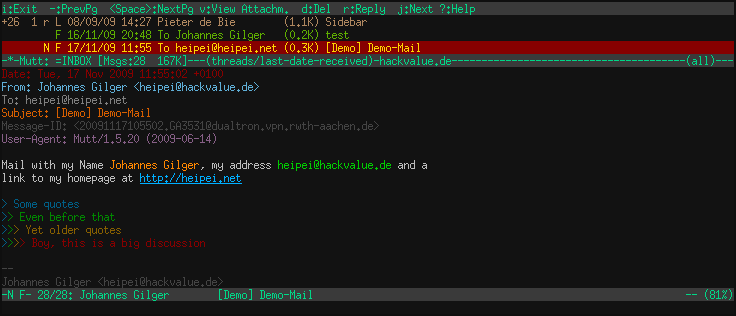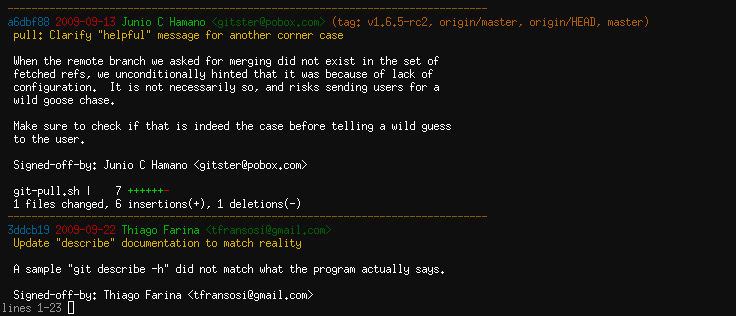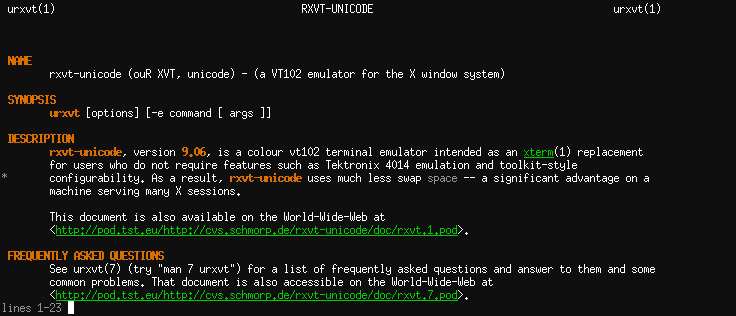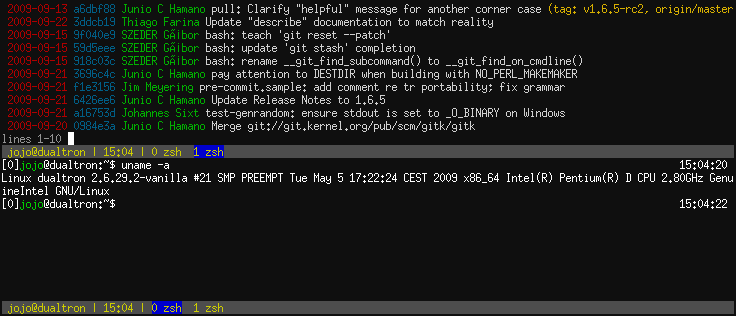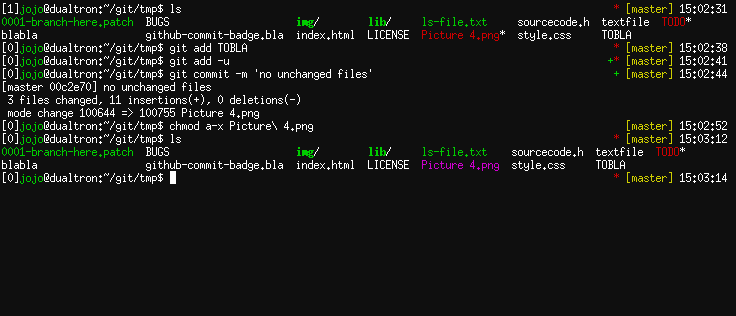This page describes my very own setup of the tools I work with 99% of the time. For me that's terminal-programs.
Since the art and efficiency behind those programs seems to be lost on most of the people today, this is meant as a
reminder that terminal-programs are not the error-recovery-only black-n-white tool that most people associate it with
but rather a more sophisticated and far faster way to get your job done. I expect that people reading this are savvy
enough to adapt my configs to their setups so don't complain when line xy doesn't work.
For more related material you should have a look at the categories in my blog:
linux,
gentoo,
geekstuff.
Errors, typos, suggestion and the like may be submitted to my e-mail-address at: heipei ät hackvalue.de